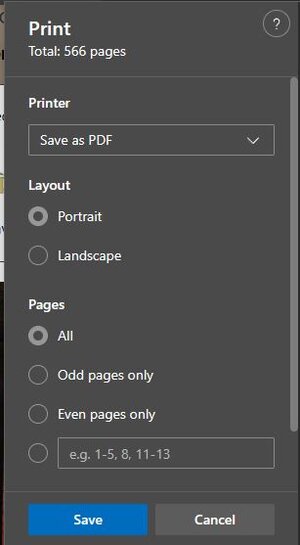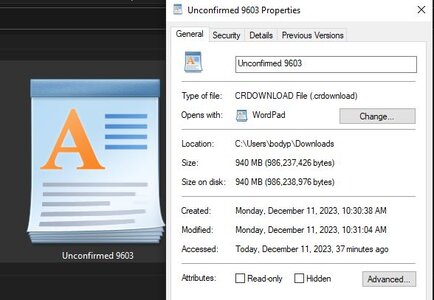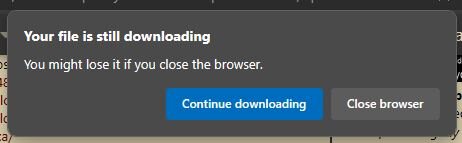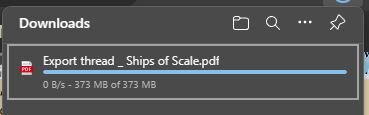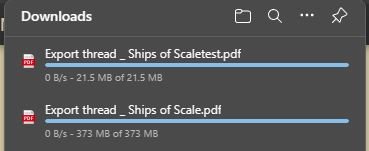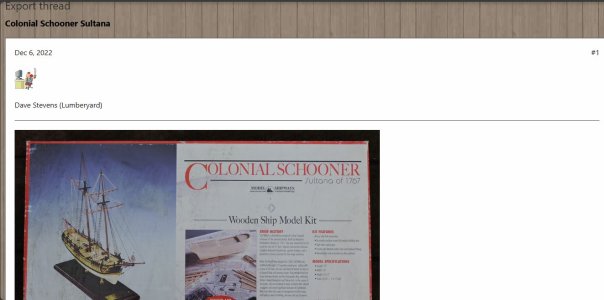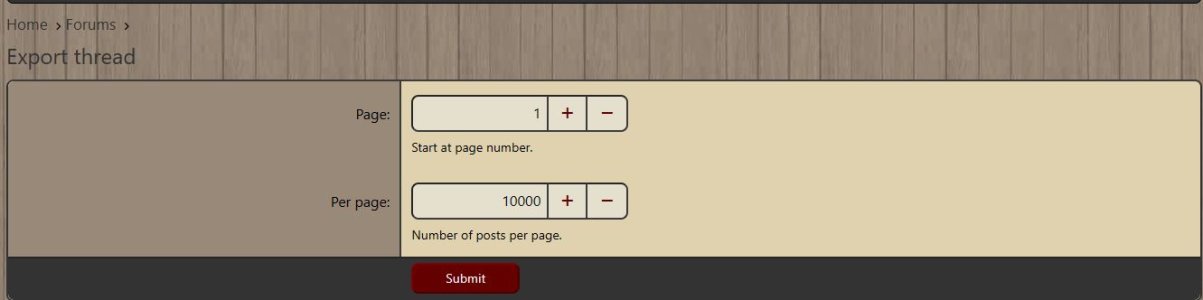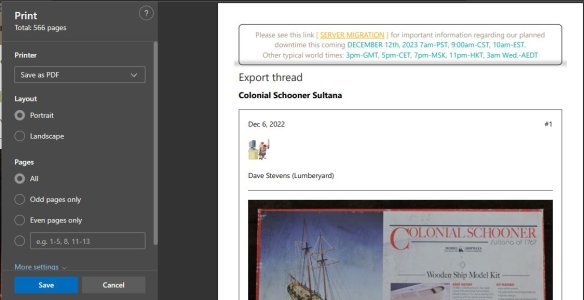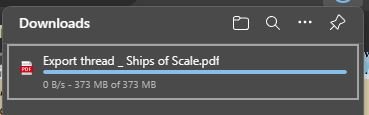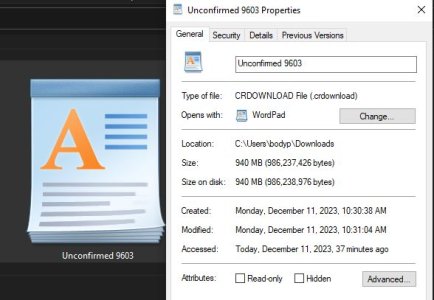IMPORTANT INFO:
it remains that ONLY Microsoft EDGE is problematic. However, for those that still use EDGE, here is the most recent information I found to at least make the "Print to Microsoft PDF" Work:
Run the Windows Update and make sure your system dictates it will install this:
2023-12 Cumulative Update for Windows 11 Version 22H2 for x64-based Systems (KB5033375)
We have these Browsers reported that function correctly with the Export Thread function:
Chrome
Safari
Brave
Firefox
Others can be listed above as time permits:
Opera has not been reported yet
-----------------------------------------------------------------------------------------------------------------
This Tutorial will explain how to EXPORT any thread you have into a PDF (Portable Document Format). Follow these steps in order as they appear. I will be using "zoly99ask" thread on the unboxing of the HMS Enterprise as an example of how to do this.
1) It is obvious to choose which thread you wish to export and ensure you are at your thread's FIRST (1) page. This shows the first page of the example thread below.
NOTE: the RED box points to a smaller box with three dots [. . .] and a small arrow pointing downward.
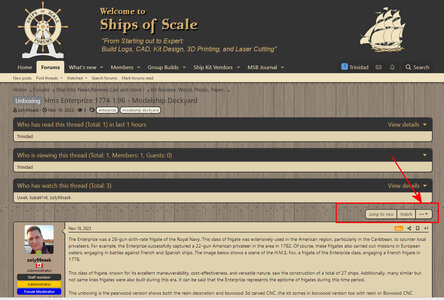
2) this is a closer view of the small box with the downward pointing arrow.
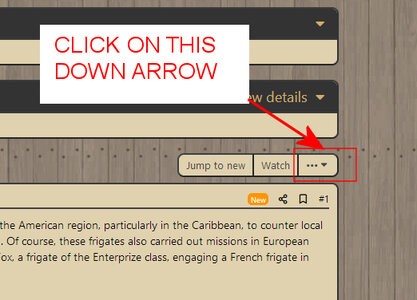
3) When you click on the small arrow, a DROPDOWN list will show "Export Thread". You will then click on the word "Export Thread".
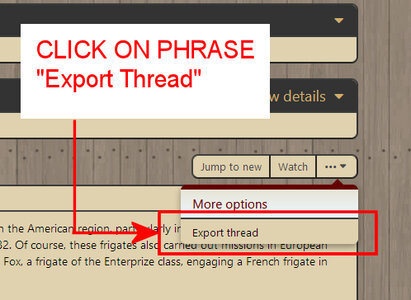
4) After you click Export thread, the next BOX will appear. DO NOT MAKE ANY CHANGES TO THIS BOX as it is already configured for the large threads. JUST click on SUBMIT ONLY.
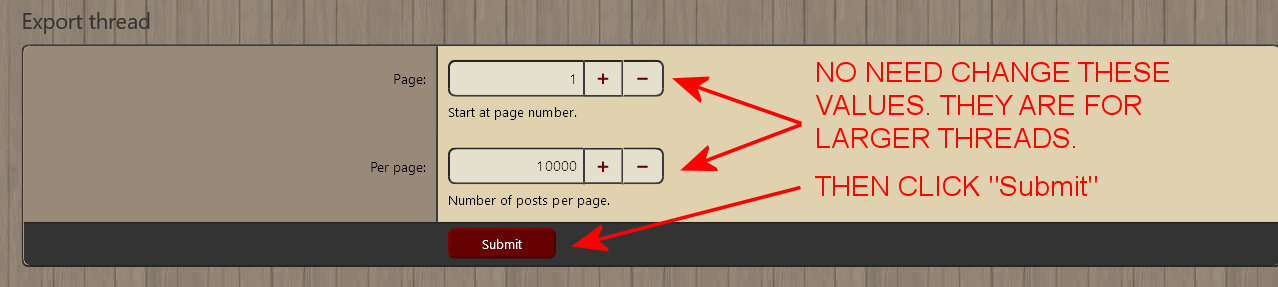
5) After you click the SUBMIT button, NOW, your Exported File will be displayed WITHING SOS - it has NOT been completely exported yet - a few MORE steps are involved.
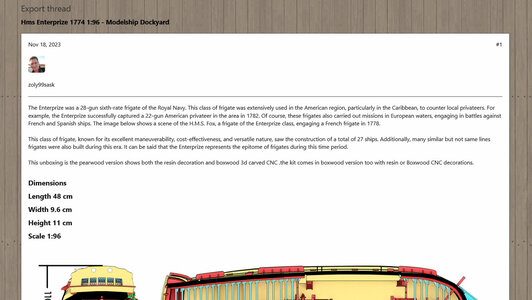
6) This step can be confusing because it is COUNTER intuitive, but just continue to follow instructions! USE YOUR BROWSER FOR THIS NEXT STEP. I am using FIREFOX Browser, you might have Windows Edge, Chrome, Safari and others, if you do, you MUST be able to find the MENU strip to find the "FILE" button and then the PRINT button. You can also just do the command CTRL + P to accomplish the same thing.
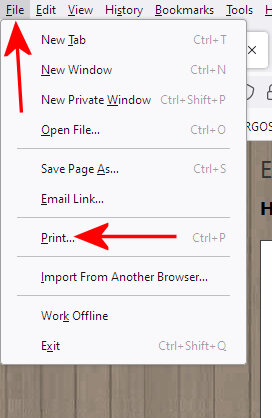
7) After you perform the print function, your computer will open the PRINT DIALOG BOX. Look at the DESTINATION --- IT WILL MOST likely be defaulted to your local printer in your house or home office, etc. You want to CHANGE the DESTINATION to [Save to PDF].
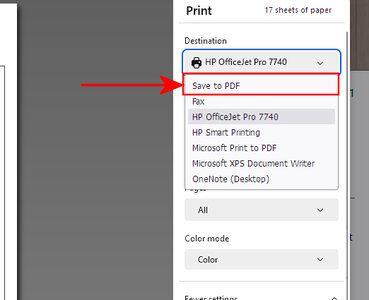
8) Then continue with [Save] on your print dialog box as shown here:
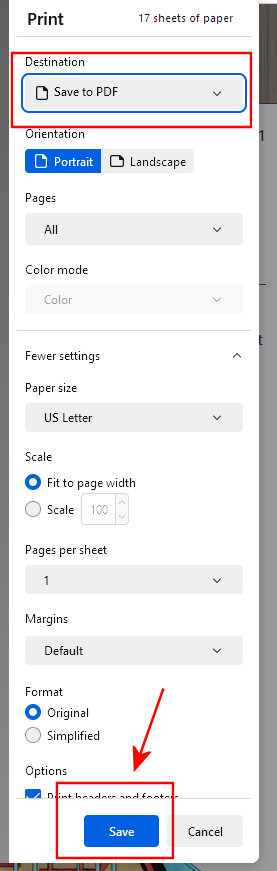
9) When you click save, then you should be viewing your FILE DIALOG BOX. You should see that the FILE NAME might be already populated with the words: "Export thread Ships of Scale". But you can rename it anything you wish for your organizing. ALSO, you MUST be sure you select WHERE you want your file to be saved. Some like me, I will set up a special folder on my computer to manage all my exports.
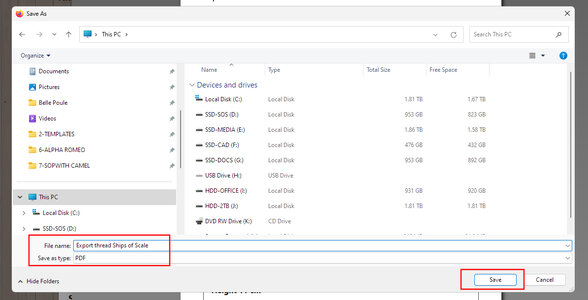
10) After saving, you need to locate where you put your file to make sure it saved correctly and open it. In the example below, you will see a Screen Shot of a portion of my Desktop that shows the ICON and file name.
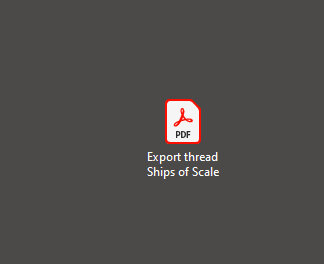
11) Then finally when you open your file, this should be what you see that your ADOBE READER will open the file as ADOBE READER is the Default application or program that opens PDF files. If you have an advanced version or a paid version of ADOBE then you might be able to then convert that file to a WORD document. I personally do not have the advanced program.
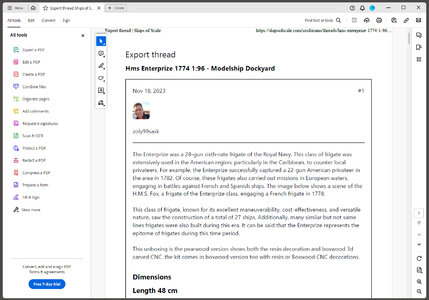
it remains that ONLY Microsoft EDGE is problematic. However, for those that still use EDGE, here is the most recent information I found to at least make the "Print to Microsoft PDF" Work:
Run the Windows Update and make sure your system dictates it will install this:
2023-12 Cumulative Update for Windows 11 Version 22H2 for x64-based Systems (KB5033375)
We have these Browsers reported that function correctly with the Export Thread function:
Chrome
Safari
Brave
Firefox
Others can be listed above as time permits:
Opera has not been reported yet
-----------------------------------------------------------------------------------------------------------------
This Tutorial will explain how to EXPORT any thread you have into a PDF (Portable Document Format). Follow these steps in order as they appear. I will be using "zoly99ask" thread on the unboxing of the HMS Enterprise as an example of how to do this.
1) It is obvious to choose which thread you wish to export and ensure you are at your thread's FIRST (1) page. This shows the first page of the example thread below.
NOTE: the RED box points to a smaller box with three dots [. . .] and a small arrow pointing downward.
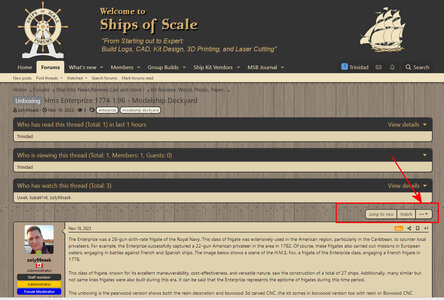
2) this is a closer view of the small box with the downward pointing arrow.
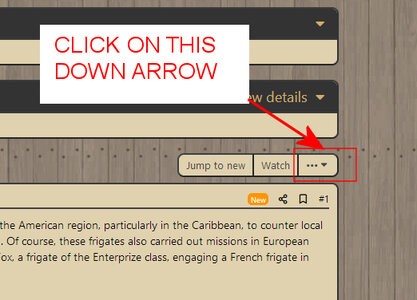
3) When you click on the small arrow, a DROPDOWN list will show "Export Thread". You will then click on the word "Export Thread".
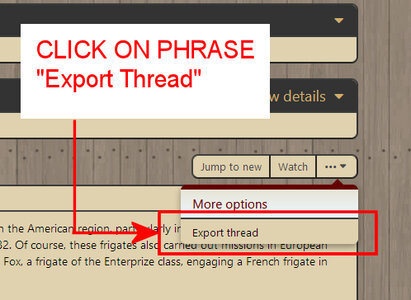
4) After you click Export thread, the next BOX will appear. DO NOT MAKE ANY CHANGES TO THIS BOX as it is already configured for the large threads. JUST click on SUBMIT ONLY.
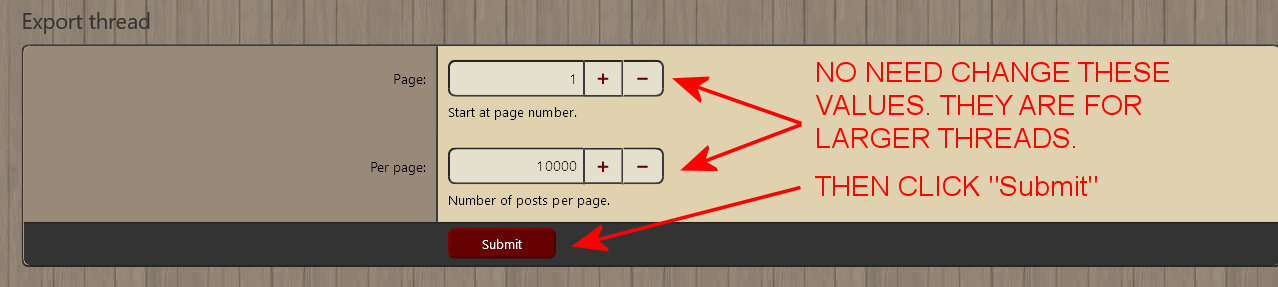
5) After you click the SUBMIT button, NOW, your Exported File will be displayed WITHING SOS - it has NOT been completely exported yet - a few MORE steps are involved.
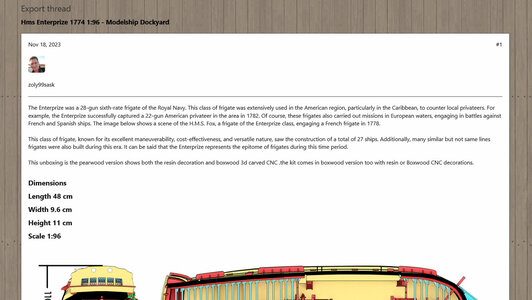
6) This step can be confusing because it is COUNTER intuitive, but just continue to follow instructions! USE YOUR BROWSER FOR THIS NEXT STEP. I am using FIREFOX Browser, you might have Windows Edge, Chrome, Safari and others, if you do, you MUST be able to find the MENU strip to find the "FILE" button and then the PRINT button. You can also just do the command CTRL + P to accomplish the same thing.
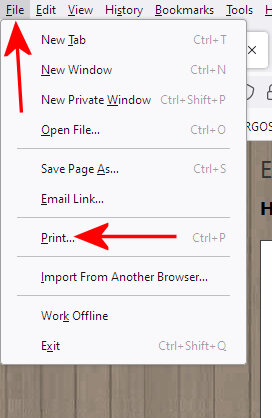
7) After you perform the print function, your computer will open the PRINT DIALOG BOX. Look at the DESTINATION --- IT WILL MOST likely be defaulted to your local printer in your house or home office, etc. You want to CHANGE the DESTINATION to [Save to PDF].
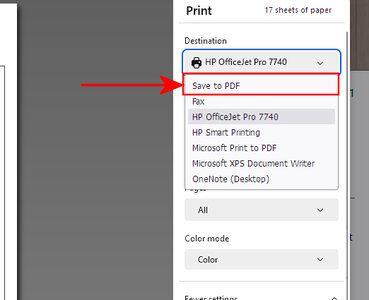
8) Then continue with [Save] on your print dialog box as shown here:
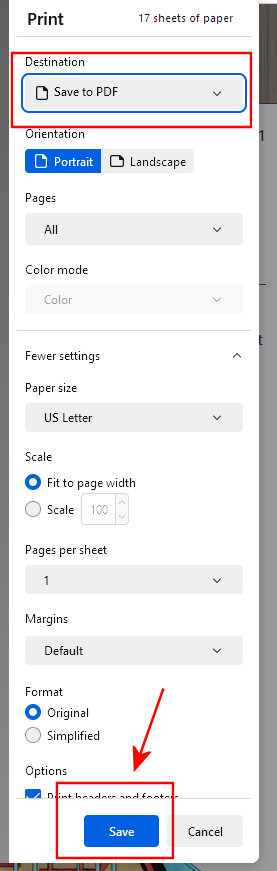
9) When you click save, then you should be viewing your FILE DIALOG BOX. You should see that the FILE NAME might be already populated with the words: "Export thread Ships of Scale". But you can rename it anything you wish for your organizing. ALSO, you MUST be sure you select WHERE you want your file to be saved. Some like me, I will set up a special folder on my computer to manage all my exports.
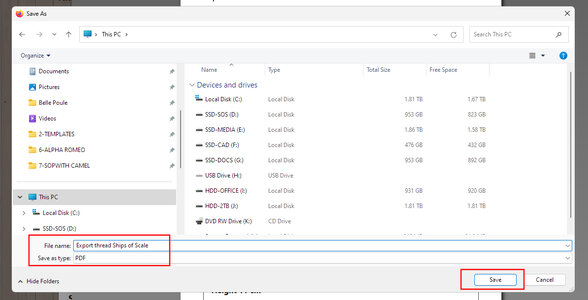
10) After saving, you need to locate where you put your file to make sure it saved correctly and open it. In the example below, you will see a Screen Shot of a portion of my Desktop that shows the ICON and file name.
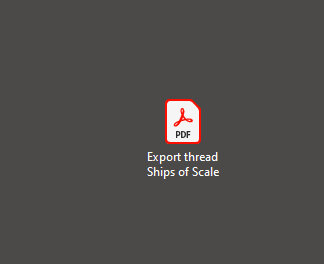
11) Then finally when you open your file, this should be what you see that your ADOBE READER will open the file as ADOBE READER is the Default application or program that opens PDF files. If you have an advanced version or a paid version of ADOBE then you might be able to then convert that file to a WORD document. I personally do not have the advanced program.
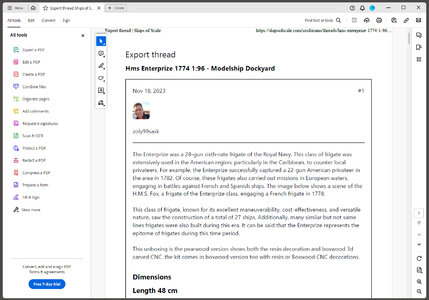
Last edited: